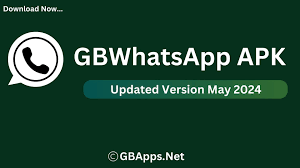GB WhatsApp is a popular modification of the official WhatsApp application, offering a plethora of additional features. One common question among users is whether GB WhatsApp can sync with Google Drive for backup purposes. Here's a detailed look into this topic.
Backup Capabilities of GB WhatsApp
Understanding Backup Needs
Regular backups are essential for safeguarding your chats and media. The official WhatsApp app allows seamless Google Drive integration for backups. However, GB WhatsApp does not support Google Drive backups directly due to its unofficial nature. This limitation means users need alternative methods to secure their data.
Alternative Backup Methods
While direct Google Drive syncing isn't available, you can still manually back up your data. Here's how to do it:
- Local Backup: GB WhatsApp supports local backups, which can be found in your device's internal storage. Go to Settings > Chats > Chat Backup and select "Backup" to create a local backup.
- Manual Transfer to Google Drive: To store your backup on Google Drive, you can manually upload the local backup file. Navigate to Internal Storage > GB WhatsApp > Databases and upload the latest backup file to your Google Drive account.
Advantages of Manual Backup
While manual backups require extra steps, they offer flexibility. You control when and how backups occur, ensuring your data is always up-to-date. Regularly scheduled backups, such as weekly or bi-weekly, can help maintain this routine.
Maintaining Data Security
Protecting Your Backup
Security is paramount when handling backups. Ensure your local backups are stored securely, and always upload them to a trusted Google Drive account. Enable two-step verification on both your Google account and GB WhatsApp to add an extra layer of protection.
Dealing with Data Loss
If you ever lose your phone or need to reinstall GB WhatsApp, restoring your data from a manual backup is straightforward. Download the latest backup file from your Google Drive, place it in the Databases folder of your device’s internal storage, and install GB WhatsApp. During the setup, the app will prompt you to restore the backup.
Why Google Drive Integration Matters
User Convenience
Google Drive integration offers seamless and automated backups, ensuring data is continuously protected without manual intervention. However, given GB WhatsApp’s unofficial status, relying on local backups is the next best option.
Balancing Features and Security
While GB WhatsApp provides numerous additional features not found in the official app, understanding the trade-offs is crucial. Users must weigh the enhanced functionality against the manual effort required for data security. Despite these challenges, many users find the features of GB WhatsApp, such as increased customization and privacy options, worth the extra effort.
Best Practices for GB WhatsApp Users
- Regular Backups: Schedule consistent backups to avoid data loss.
- Secure Storage: Keep your backup files in a secure location, both locally and on Google Drive.
- Stay Updated: Always use the latest version of GB WhatsApp to benefit from new features and security updates.
Using GB WhatsApp responsibly ensures a secure and enjoyable messaging experience. While it doesn't directly sync with Google Drive, understanding and implementing manual backup methods can effectively protect your data.
For more information and the latest updates, visit gb whatsapp.